How do you ensure each endpoint is properly synced and redirected? What if important data is lost due to a misconfiguration?
Run this script from RMM or Intune Proactive Remediations in the user context. Exit 1 and output are generated when issues occur.
Do you need help with your Modern Workplace? Check out our service page!
#OneDrive Documents Redirection and Status check
#2024.01.21 [email protected]
function CheckSyncStatus () {
$OneDriveDocs = [Environment]::GetFolderPath("MyDocuments")
$Shell = (New-Object -ComObject Shell.Application).NameSpace((Split-Path $OneDriveDocs))
$Status = $Shell.getDetailsOf($Shell.ParseName((Split-Path $OneDriveDocs -Leaf)),303)
return $Status
}
$documents = [Environment]::GetFolderPath("MyDocuments")
$user = whoami
if (!($user.Contains("azuread"))) {
Write-Output "non-azuread user"
exit 0
}
if (!($documents.Contains("OneDrive -"))) {
Write-Output "Document location error $documents"
exit 1
}
if (!(Get-Process -Name "onedrive")) {
Start-Process "C:\Program Files\Microsoft OneDrive\OneDrive.exe" -ArgumentList "/background"
Start-Sleep -Seconds 600
}
if ((CheckSyncStatus -eq "Sync pending") -or (CheckSyncStatus -eq "Syncing")) {
start-sleep 600
}
if ((CheckSyncStatus -eq "Always available on this device") -or (CheckSyncStatus -eq "Available when online")) {
Write-Output "OneDrive status ok $Status"
exit 0
} else {
Write-Output "OneDrive status error $Status"
exit 1
}
Don’t miss out on this related post! [PS SCRIPT]: Detecting Unlinked OneDrive SharePoint Document Libraries on Endpoints – Prof-IT Services

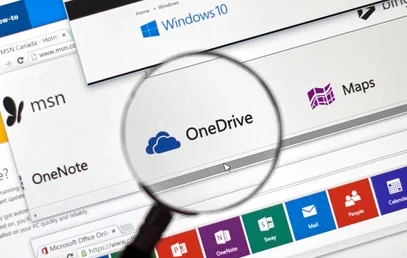
No responses yet