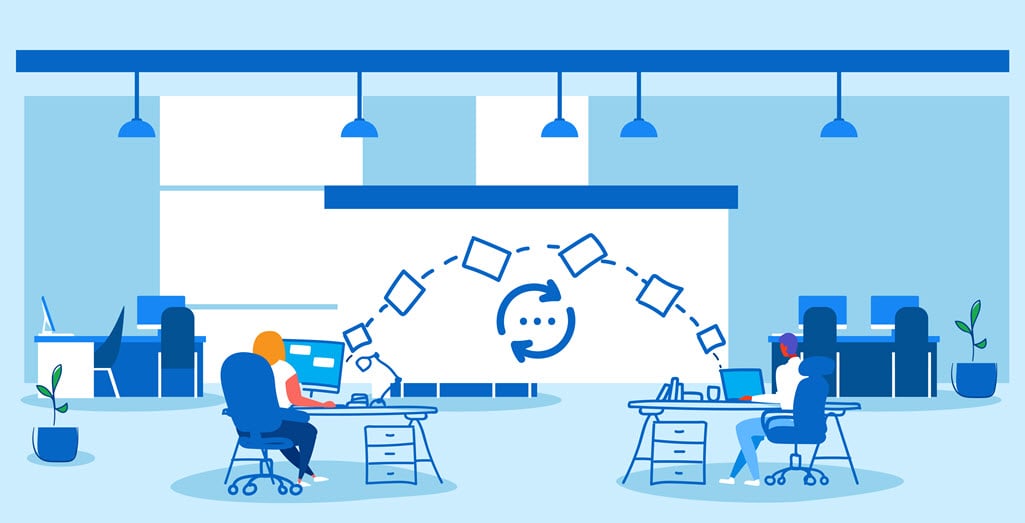Follow these steps to share files and folders from OneDrive and SharePoint with external users without inviting them as a guest user.
Sharing the document or folder



Accessing the document or folder
The external user will receive an email, opening the folder or file will require additional verification.